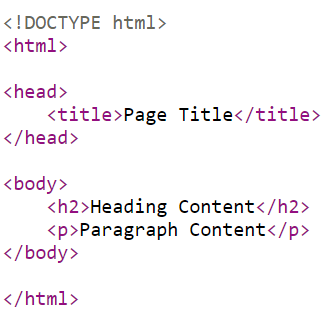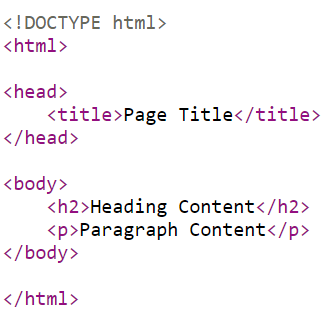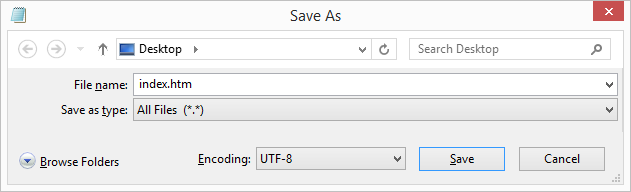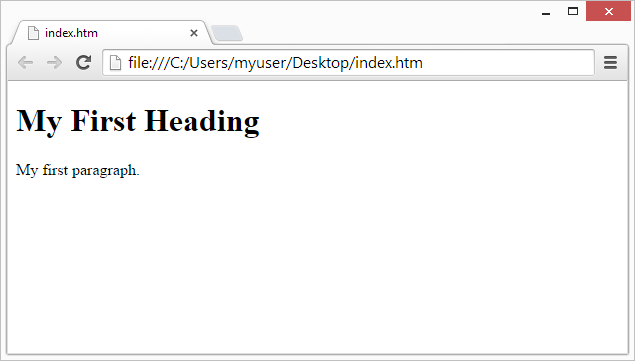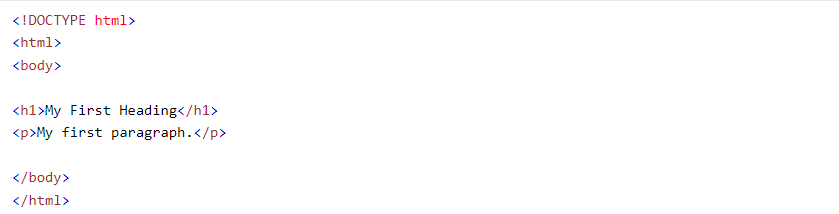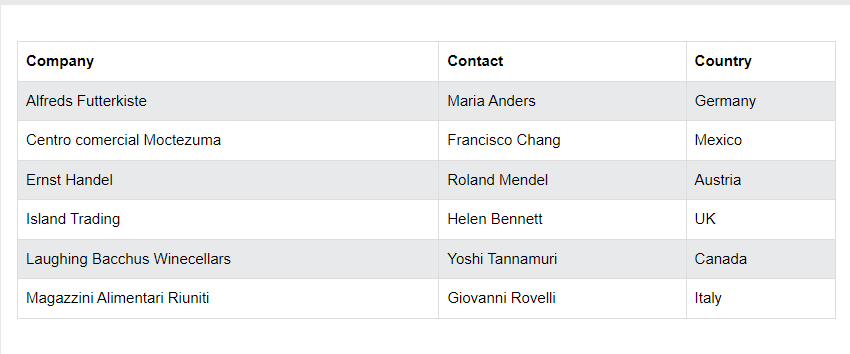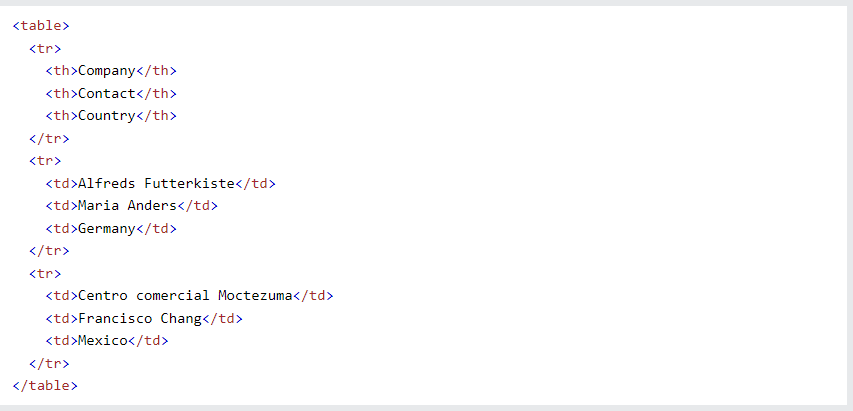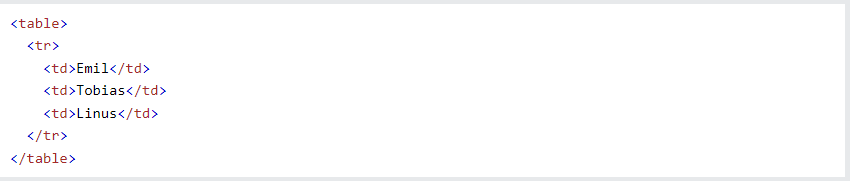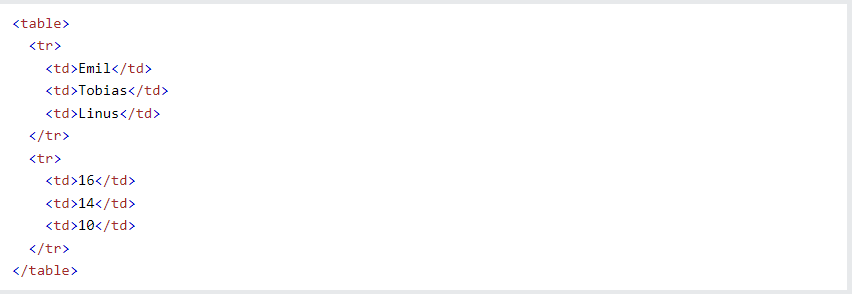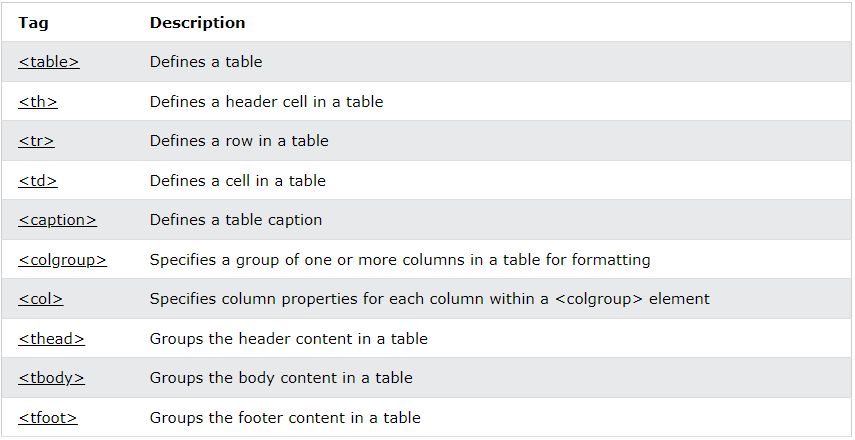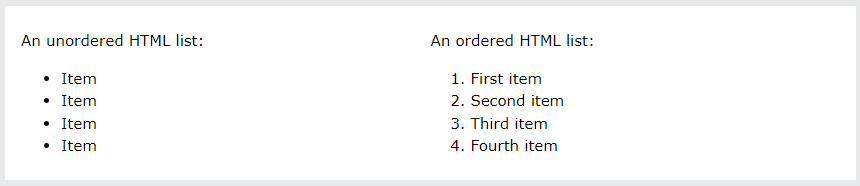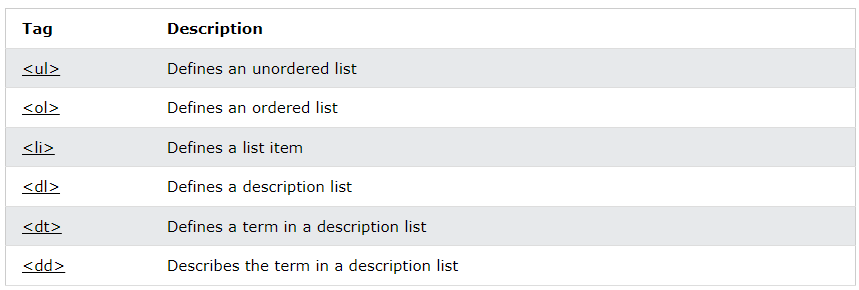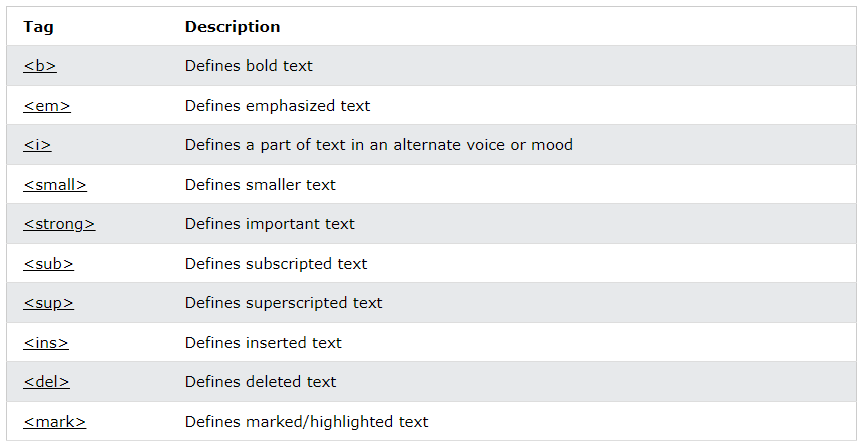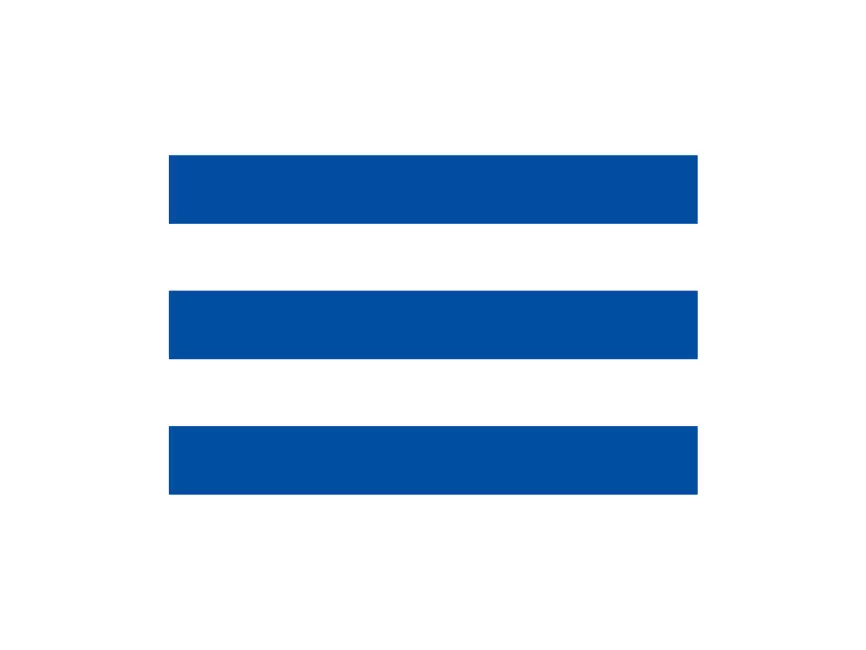

.png)

HTML INTRODUCTION :
What Is HTML ?
- HTML stands for Hyper Text Markup Language.
- HTML is the standard markup language for creating Web pages
- HTML describes the structure of a Web page
- HTML consists of a series of elements
HTML STRUCTURE :
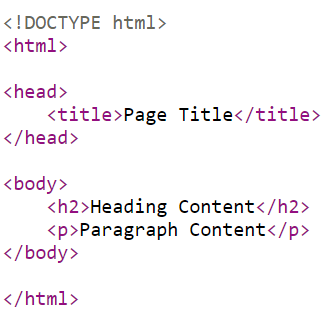
Try it your self.
Back
HTML EDITORS :
Learn HTML Using Notepad or Visual Code Studio :
- Web pages can be created and modified by using professional HTML editors
- However, for learning HTML we recommend a simple text editor like Notepad or V.s code studion (PC) .
- We believe that using a simple text editor is a good way to learn HTML.
Follow the steps below to create your first web page with Notepad.
Step 1 :
- Open the Start Screen (the window symbol at the bottom left on your screen). Type Notepad.
- Open Start > Programs > Accessories > Notepad
Step 2 :
- Write or copy the following HTML code into Notepad:
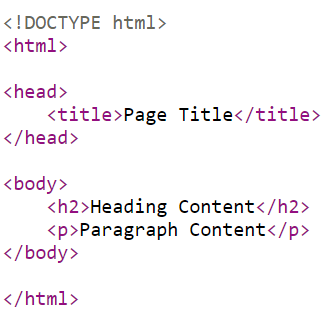
Step 3 :
- Save the file on your computer. Select File > Save as in the Notepad menu.
- Name the file "index.html" and Save as type "All Files".
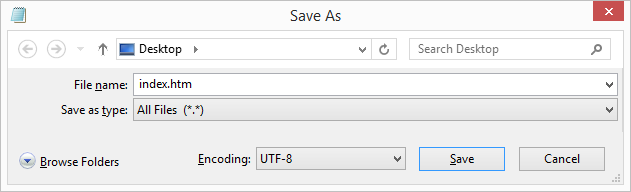
Step 4 :
- View the HTML Page in Your Browser.
- Open the saved HTML file in your favorite browser (double click on the file, or right-click - and choose "Open with").
- The result will look much like this:
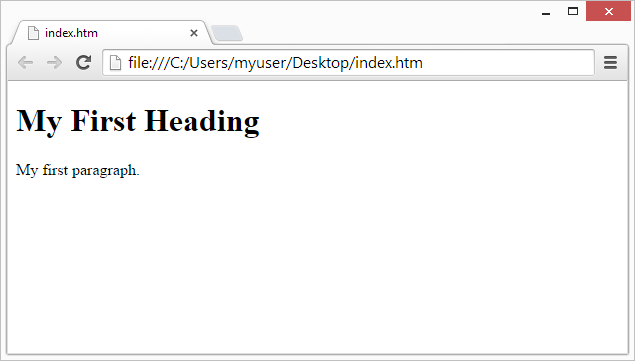
Try it your self.
Back
HTML ELEMENTS :
- An HTML element is defined by a start tag, some content, and an end tag.
- The HTML element is everything from the start tag to the end tag:
EXAMPLES :


Nested Html Elements :
- HTML elements can be nested (this means that elements can contain other elements).
- All HTML documents consist of nested HTML elements.
Elements Explanation:
html :
- The html element is the root element and it defines the whole HTML document.
Body :
- Then, inside the html element there is a body element.
- The body element defines the document's body.
- Then, inside the body element there are two other elements;
h1 :
- The h1 element defines a heading.
- In Html we have 6 types heading.
p :
- The p element defines a paragraph.
NOTE : (Never Skip the End Tag)
Empty HTML Elements :
- HTML elements with no content are called empty elements.
- The br tag defines a line break, and is an empty element without a closing tag.
Example :
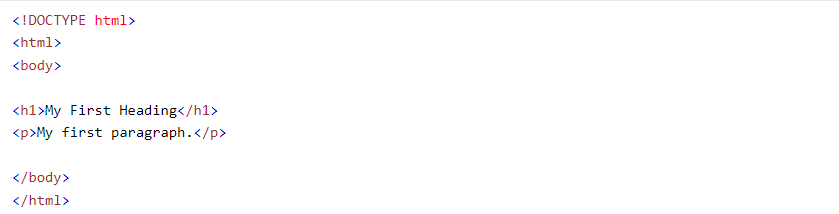
Try it your self.
Back
HTML ATTRIBUTES :
- HTML attributes provide additional information about HTML elements.
- All HTML elements can have attributes.
- Attributes are always specified in the start tag.
- Attributes usually come in name/value pairs like: name="value".
Attributes Explanation :
href :
- The a tag defines a hyperlink.
- The href attribute specifies the URL of the page the link goes to.

src :
- The
![]() tag is used to embed an image in an HTML page
tag is used to embed an image in an HTML page
- The src attribute specifies the path to the image to be displayed.

Width & Height :
- The img tag should also contain the width and height attributes.
- which specify the width and height of the image (in pixels) and (%).

alt :
- The required alt attribute for the img tag specifies an alternate text for an image.
- if the image for some reason cannot be displayed. This can be due to a slow connection, or an error in the src attribute, or if the user uses a screen reader.

Title :
- The title attribute defines some extra information about an element.
- The value of the title attribute will be displayed as a tooltip when you mouse over the element:

Try it your self .
Back
HTML HEADINGS :
- HTML headings are titles or subtitles that you want to display on a webpage.
- HTML headings are defined with the h1 to h6 tags.
- h1 defines the most important heading , h6 defines the least important heading.

Try it your self.
Back
HTML PARAGRAPHS :
- The HTML p element defines a paragraph.
-
A paragraph always starts on a new line, and is usually a block of text.
- Browsers automatically add some white space (a margin) before and after a paragraph.

Try it your self.
Back
HTML LINKS :
- HTML links are hyperlinks.
-
Links are found in nearly all web pages.
- Links allow users to click their way from page to page.
- You can click on a link and jump to another document.
- When you move the mouse over a link, the mouse arrow will turn into a little hand.
Links-Syntax :
- The HTML a tag defines a hyperlink. It has the following syntax :

Target Attribute :
By default, the linked page will be displayed in the current browser window. To change this, you must specify another target for the link.
- The target attribute specifies where to open the linked document.
- The target attribute can have one of the following values:
- _self - Default. Opens the document in the same window/tab as it was clicked.
- _blank - Opens the document in a new window or tab.
- _parent - Opens the document in the parent frame
- _top - Opens the document in the full body of the window

HTML Links Tag :
Example :

Try it your self.
Back
HTML IMAGES :
- Images can improve the design and the appearance of a web page.
- The img tag use to insert image in our webpage.
- Images are not technically inserted into a web page; images are linked to web pages. The img tag creates a holding space for the referenced image.
- The img tag is empty, it contains attributes only, and does not have a closing tag.
- The img tag has two required attributes :
- src - Specifies the path to the image.
- alt - Specifies an alternate text for the image.

Image Size :
- Alternatively, you can use the width and height attributes:
- The width and height attributes always define the width and height of the image in pixels and Percentage.

Try it your self.
Back
HTML TABLES :
- A table in HTML consists of table cells inside rows and columns.
- HTML tables allow web developers to arrange data into rows and columns.
Example :
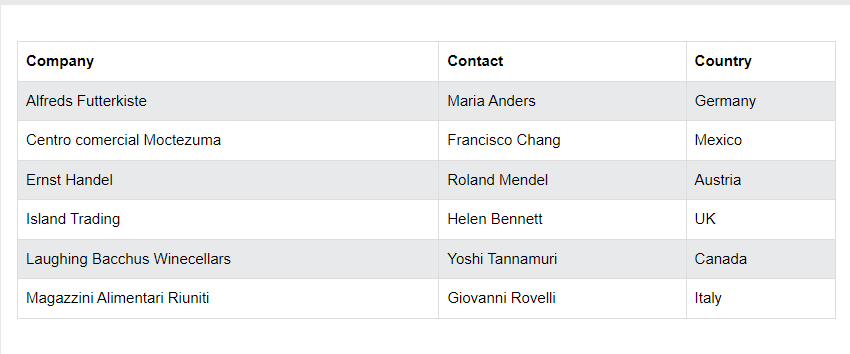
A simple HTML Table :
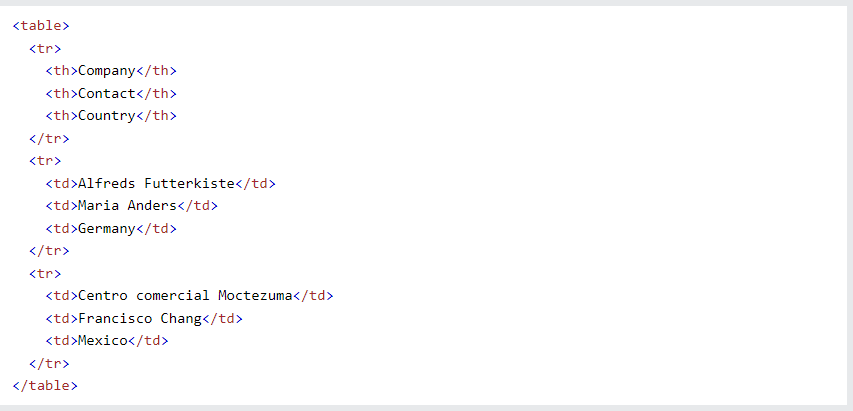
Table Cells :
- Each table cell is defined by a td and a /td tag.
- td stands for table data.
- Everything between td and /td are the content of the table cell.
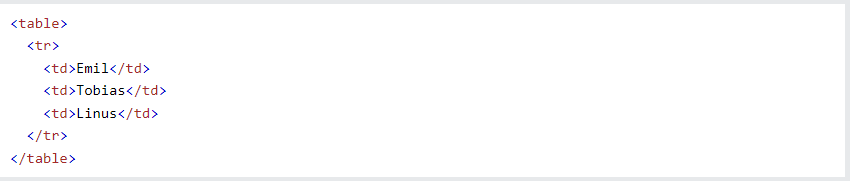
Table Rows :
- Each table row starts with a tr and ends with a /tr tag.
- tr stands for table row.
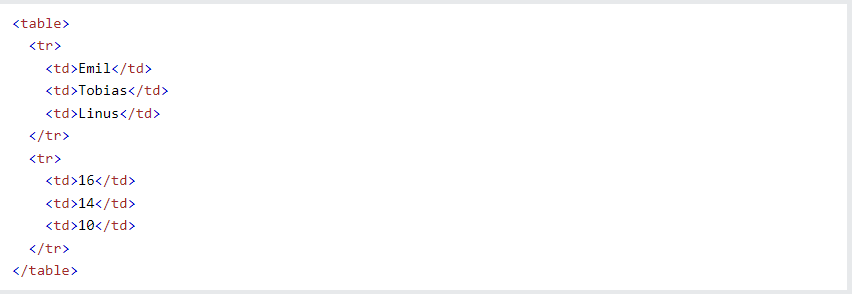
Table Headers :
- Sometimes you want your cells to be table header cells. In those cases use the th tag instead of the td tag:
- th stands for table header.
HTML Table Tags :
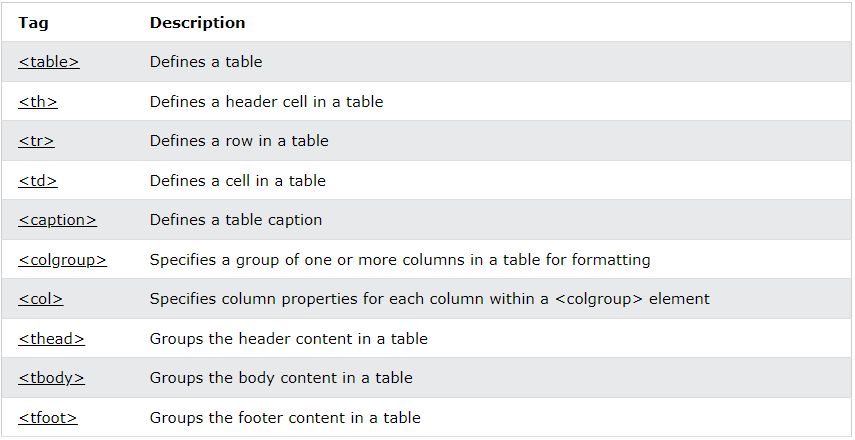
Try it your self.
Back
HTML LISTS :
- HTML lists allow web developers to group a set of related items in lists.
- We have three types of list in HTML.
- Order List.
- Unorder List.
- Description List.
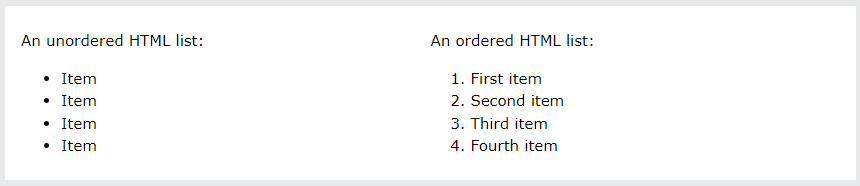
Order List :
- An ordered list starts with the ol tag.
- Each list item starts with the li tag.
- The list items will be marked with numbers by default.

Unordered List :
- An unordered list starts with the ul tag.
- Each list item starts with the li tag.
- The list items will be marked with bullets (small black circles) by default.

Description List :
- HTML also supports description lists.
- A description list is a list of terms, with a description of each term.
- The dl tag defines the description list, the dt tag defines the term (name), and the dd tag describes each term.

HTML List Tags :
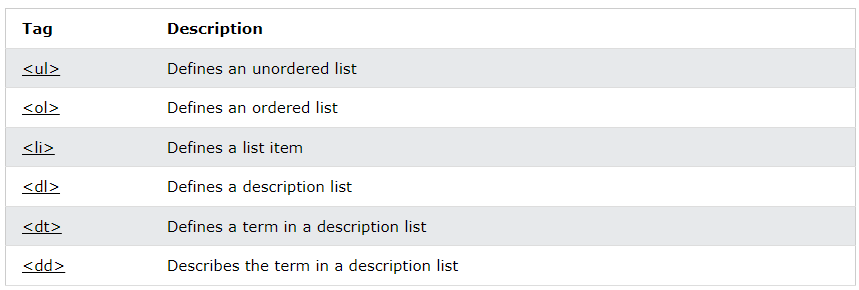
Try it your self.
Back
HTML FORMATTING :
- HTML contains several elements for defining text with a special meaning.

HTML Formatting Elements :
Formatting elements were designed to display special types of text:
- b - Bold text
- strong - Important text
- i - Italic text
- em - Emphasized text
- mark - Marked text
- del - Deleted text
- ins - Inserted text
- sub - Subscript text
- sup - Superscript text
HTML B And Strong Elements :
- The HTML b element defines bold text, without any extra importance.

- The HTML strong element defines text with strong importance. The content inside is typically displayed in bold.

HTML I And Em Elements :
- The HTML i element defines a part of text in an alternate voice or mood. The content inside is typically displayed in italic.

- The HTML em element defines emphasized text. The content inside is typically displayed in italic.

HTML Mark Element :
- The HTML mark element defines text that should be marked or highlighted.

HTML Del Element :
- The HTML del element defines text that has been deleted from a document.
- Browsers will usually strike a line through deleted text.

HTML Ins Element :
- The HTML ins element defines a text that has been inserted into a document.
- Browsers will usually underline inserted text.

HTML Sub Element :
- The HTML sub element defines subscript text.
- Subscript text appears half a character below the normal line, and is sometimes rendered in a smaller font.
- Subscript text can be used for chemical formulas, like H2O.

HTML Sup Element :
- The HTML sup element defines superscript text.
- Superscript text appears half a character above the normal line, and is sometimes rendered in a smaller font.
- Superscript text can be used for footnotes, like WWW[1].

HTML Text Formatting Element :
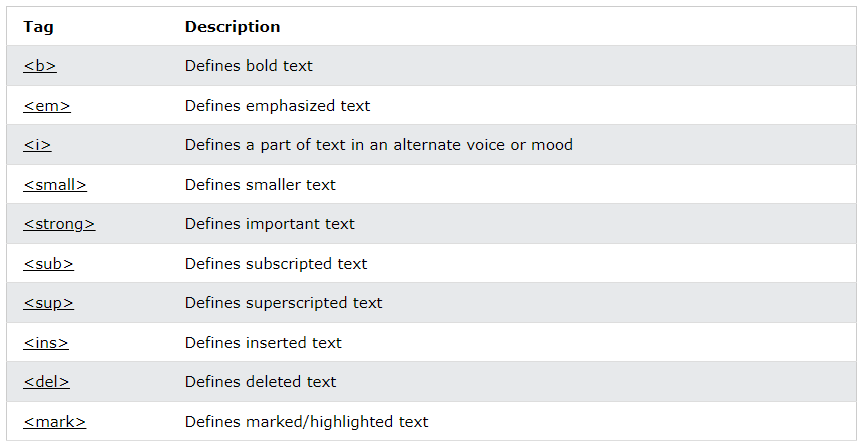
Try it your self.
Back
If we need to more learn about HTML and other lanuages.
Visit this WEBSITE.
Go To Top.

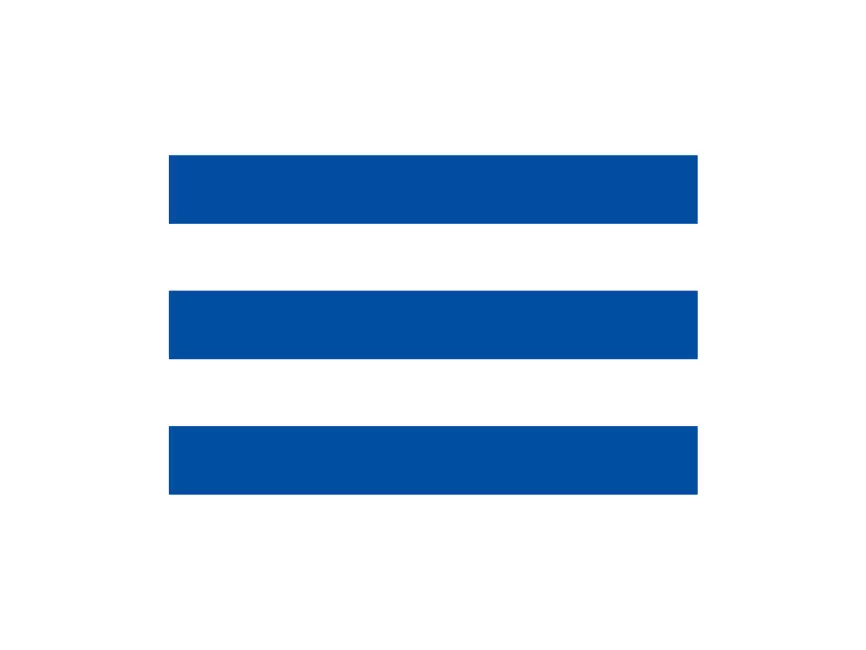

.png)